1.10 Verify IP parameters for Client OS (Windows, Mac OS, Linux)
On Windows, we can see the IP address details by opening a command prompt and typing ipconfig /all, or by going to the network adapter settings and viewing its properties.
For example, on my computer, the adapter shows the following properties
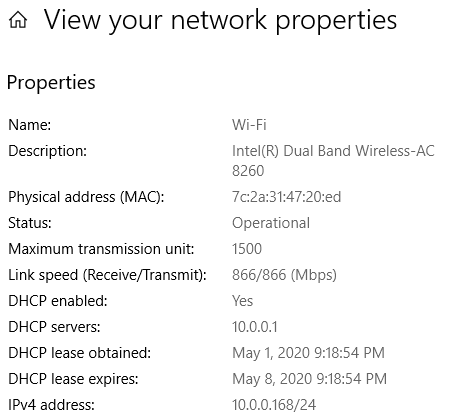
From the command prompt, I see the following
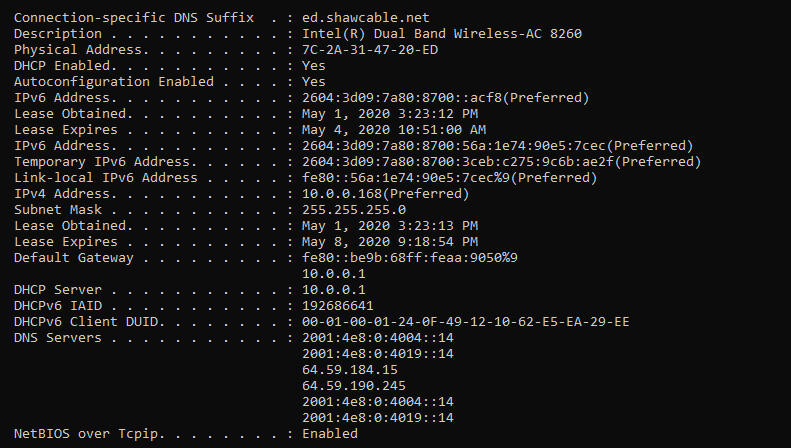
It shows me
- My IPv4 address and my IPv6 address
- DNS Servers, Subnet Mask, and Default Gateway
- DHCP Lease expiry date and time
- MAC address
If we type netstat -rn, we can see a list of routes.
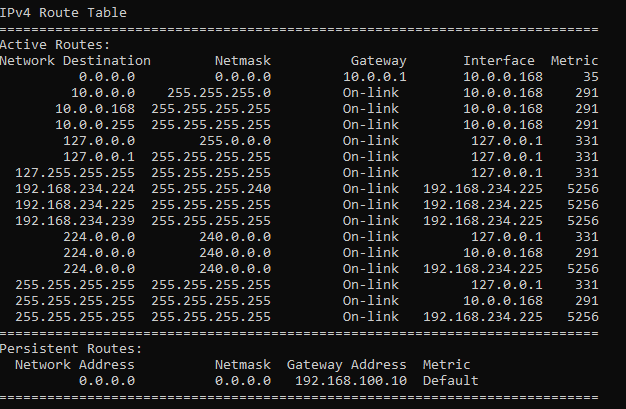
My computer remembers the gateway for several destinations. The computer knows that all of them are “on link”, which means that they are on the local network. That is, all of them except for the destination “0.0.0.0”, which it sends to my router located at 10.0.0.1.
If I was using a Mac or Linux, I could view the same information from the network settings or by typing ifconfig in the terminal.

If I type netstat -rn, I can also view the routing table.
