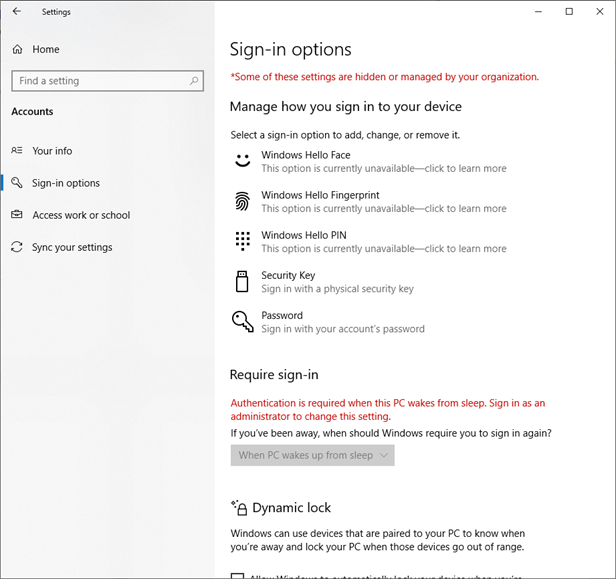1.5 Given a scenario, use the appropriate Windows settings
- Time and Language
- Update and Security
- Personalization
- Apps
- Privacy
- System
- Devices
- Network and Internet
- Gaming
- Accounts
In Windows 10, some items have moved from the Control Panel to the Windows Settings section. Many of the Windows Settings have links to Advanced Settings in the Control Panel. Let’s look at what we can do.
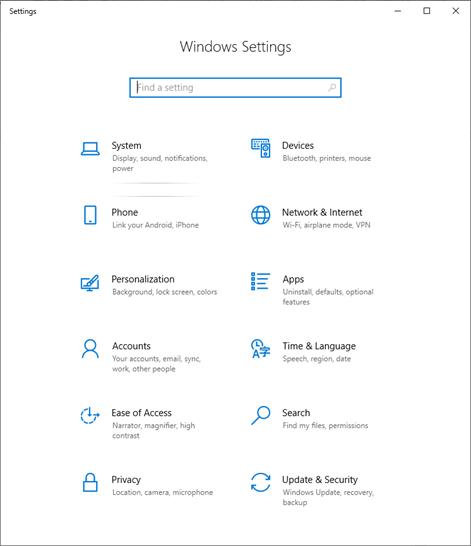
Time and Language
The Time and Language section tells us
- The current date and time (according to the computer)
- How Windows synchronizes the time
- The time zone (we can change the time zone)
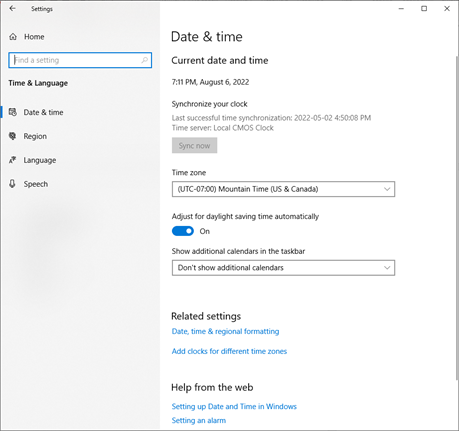
- The current region (country). We can change the region. Changing the region affects how items like the date, time, and currency are formatted.
- We can keep the region but change the formatting to that of a different region.
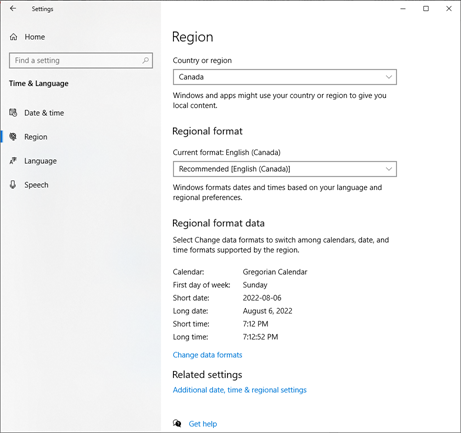
- The language that Windows is being displayed in. You may need to install a second language to change it.
- You can also change the language that your keyboard is in.
- You can tell Windows the language that you are speaking (this helps speech recognition apps understand the language that you are speaking)
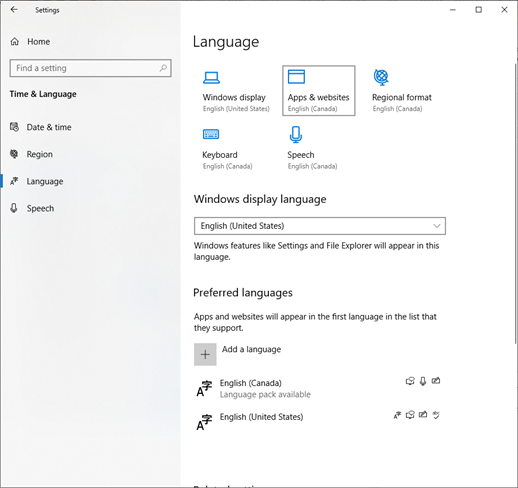
- The time zone (we can change the time zone)
Update and Security
The Windows Update section
- Tells us the updates that are available. The computer automatically checks with the Windows server.
- Allows us to manually install updates or pause updates.
- Allows us to decide at what time updates can be installed
- View the updates that have already been installed
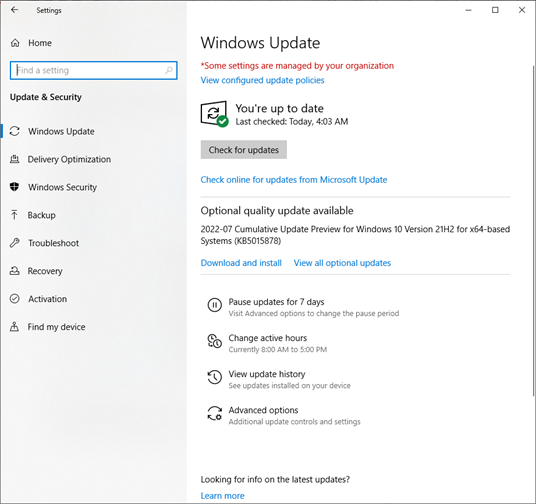
The Security section allows us to make changes to the built-in security features.
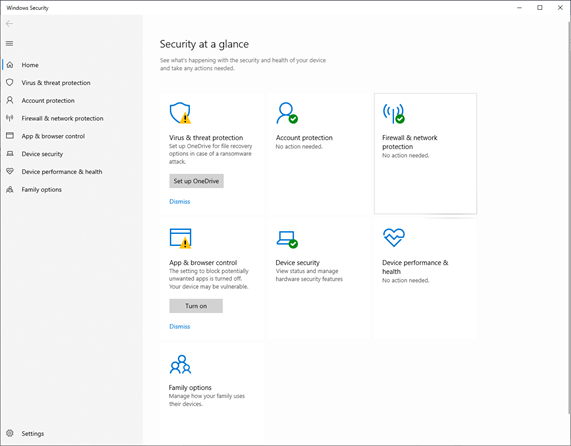
Some things we can see and do
- Verify that the computer’s security settings are in good health including antivirus protection, account protection, firewall, privacy, and performance
- Verify hat antivirus software is up to date
- Perform an antivirus scan
- Set up parental controls and limit screen time
Personalization
Personalization allows us to change settings such as the Windows color scheme, the desktop background, the fonts, and the location of the task bar.
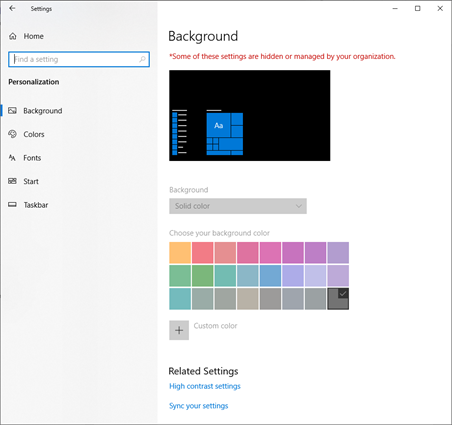
Apps
The Apps section allows us to remove or modify Apps. Remember that we can do this from the control panel as well.
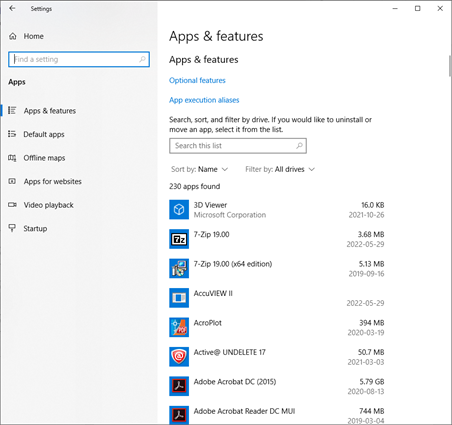
What else can we do?
- We can set the default app for each file type. For example, we can set VLC Media Player to open MP3 files.
- We can choose which apps open when a user logs in.
Privacy
The Privacy settings lets us choose
- What type of data Windows will share with websites
- Whether Windows can upload samples of our voice to the internet to assist with speech recognition technology
- Whether Windows can upload samples of our handwriting to the internet to assist with handwriting recognition technology
- How much diagnostic data is shared with Microsoft
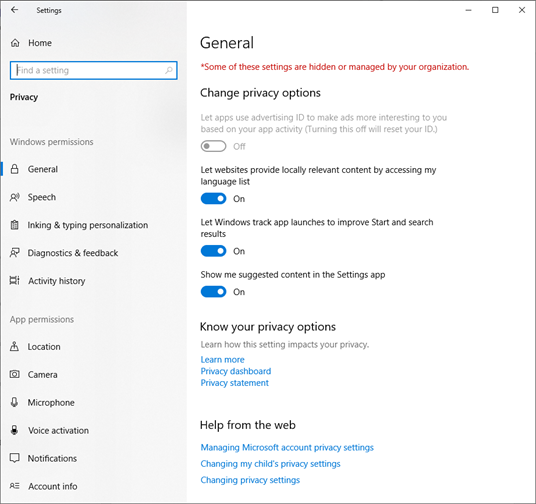
Additional settings include
- Whether our location can be shared
- Whether apps can access the camera or microphone
- Whether apps can be activated via a voice keyword spoken into the microphone
- Whether apps can show or access notifications
- Whether apps can access the Microsoft account information of the user logged into the device
- Whether apps can access the calendar, contacts, phone history, e-mails, tasks, messages, radio, diagnostic information, or documents
System
The System settings allows us to change general system settings.
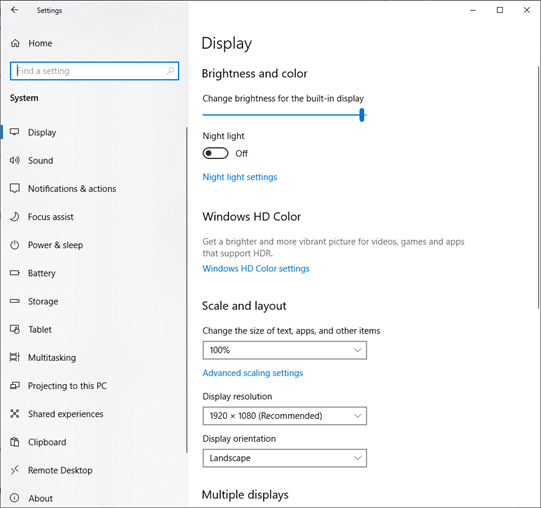
Some things we can change
- The size and zoom of applications
- Display resolution and orientation
- Screen brightness
- Default audio input and output devices
- Which apps are allowed to show notifications, and the type of notifications that can be shown
- Circumstances and times when notifications should not be shown (such as during the evening or during presentations)
- How many minutes of inactivity before the computer should go to sleep or before the monitor should turn off
- Whether to switch to tablet mode
- How application windows should behave when they are moved or snapped to edges of the screen
- Whether we can save multiple items to the clipboard
Devices
Devices allows us to
- Connect Bluetooth devices
- Add or modify printers and scanners
- Change the behavior of the mouse or touchpad. This includes selecting which button is the left button, and which button is the right button, changing the speed at which the mouse can scroll, and changing the sensitivity of the touchpad.
- Choose whether Windows can autocorrect spelling errors or show suggestions while typing
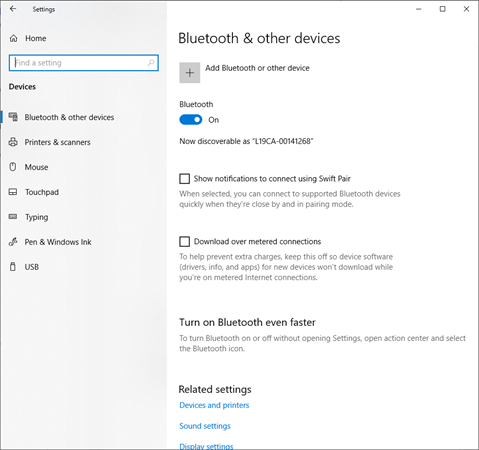
Network and Internet
The network and internet tab allows us to
- Connect to a Wi-Fi network
- Choose whether to share data with other devices on our network
- Set up a dial up or VPN connection
- Activate airplane mode
- Set up a mobile hotspot
- Set up a proxy server
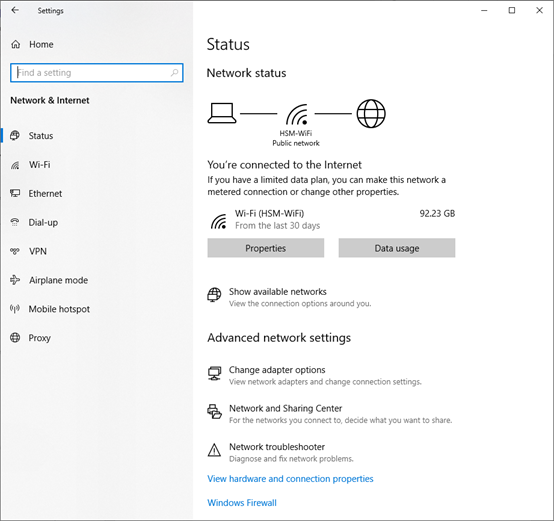
Accounts
The accounts tab allows us to
- Change our profile picture
- Choose how we sign into the device (including via a PIN, fingerprint, facial recognition, hardware security key, or password)
- Sync our settings with other Windows devices