3.1 Given a scenario, troubleshoot common Windows OS problems.
- Common Symptoms
- Blue Screen of Death (BSOD)
- Sluggish Performance
- Boot Problems
- Frequent Shutdowns
- Services Not Starting
- Applications Crashing
- Low Memory Warnings
- USB Controller Resource Warnings
- System Instability
- No OS Found
- Slow Profile Load
- Time Drift
- Common Troubleshooting Steps
- Reboot
- Restart Services
- Uninstall / Reinstall / Update Applications
- Add Resources
- Verify Requirements
- System File Check
- Repair Windows
- Restore
- Reimage
- Roll Back Updates
- Rebuild Windows Profiles
Common Symptoms
What are common Windows OS problem symptoms and how can we fix them?
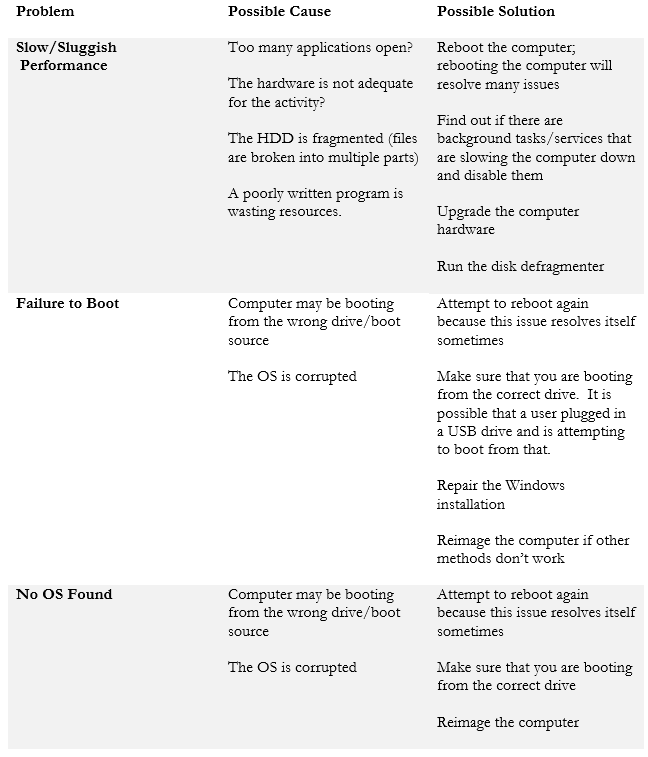
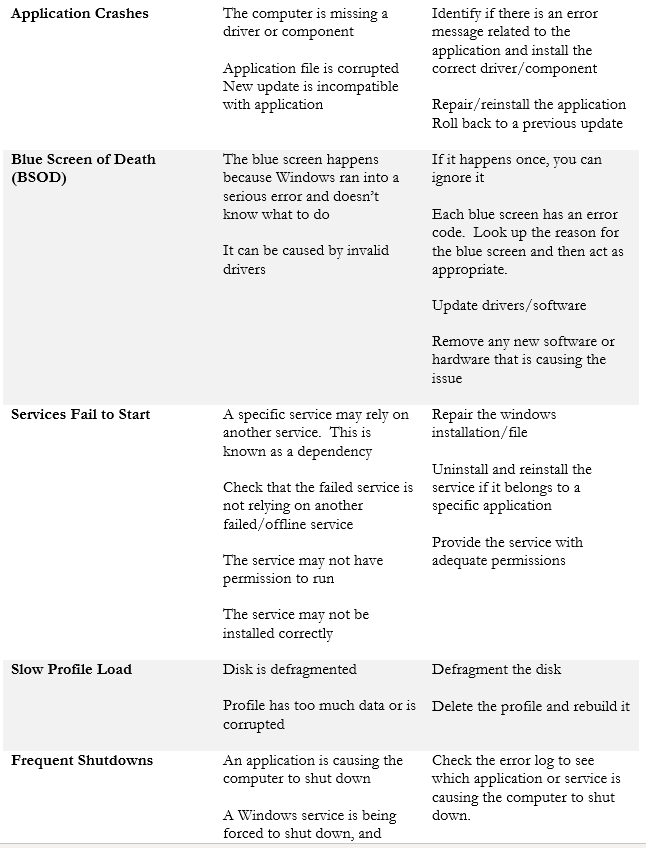
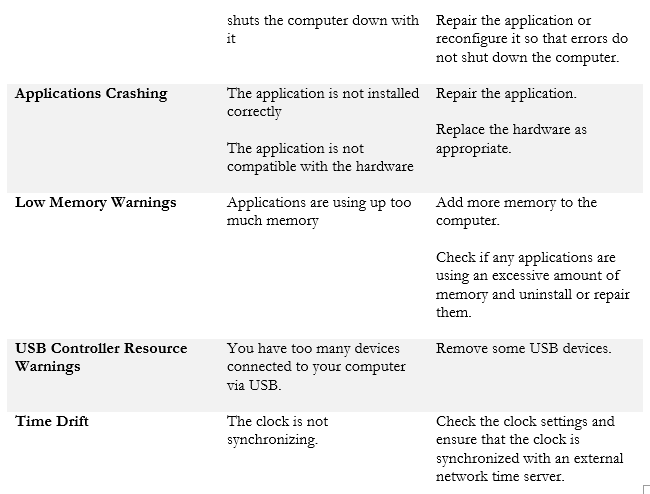
Common Solutions
What are some common solutions for software problems?
| Reboot | Rebooting the computer resolves many issues There can be many unnecessary programs occupying the memory, and they will close when the computer is rebooted Always reboot the computer |
| Restart Services | A service that has crashed or is not responding can be restarted Go to Services, find the service that is affected, and restart it |
| Uninstall / Reinstall / Update Applications | Update affected applications if an update is available Repair the application if a repair option is available (from Add & Remove Programs) Uninstall and reinstall he application if no updates are available and the repair fails or is not available |
| Add Resources | Add additional hardware (RAM or hard disk space) if the current hardware is overloaded |
| Verify Requirements | Verify that your computer hardware meets the requirement of the software that you are running Change or increase the hardware if necessary |
| System File Check | Run the system file check to find errors with system files and repair them (see the section on Windows commands for more details) |
| Repair Windows | Repair the Windows installation |
| Restore | Restore Windows to a time when it was working |
| Apply Updates | Apply updates to drivers, the operating system, and/or software programs |
| Roll Back Updates | Uninstall recent updates if they are the source of the issues |
| Disable Windows Services/Applications | Disable services that are causing issues Disable applications that are causing issues This isn’t an ideal option because some applications/services may be necessary |
| Disable Application Startup | Disable applications that automatically load with Windows |
| Safe Boot | Safe Boot loads Windows with only minimal applications/drivers Once Windows has loaded with Safe Boot, enable applications and drivers one at a time until the error reappears Safe Boot is only for diagnostics and isn’t an option to use regularly |
| Rebuild Windows Profile | Delete an affected Windows profile and log in again. This will allow Windows to rebuild the profile. |
| Reimage | Erase the entire computer, reinstall Windows, and reinstall all the applications This is a last resort when all the other attempts to repair the issue have failed |
