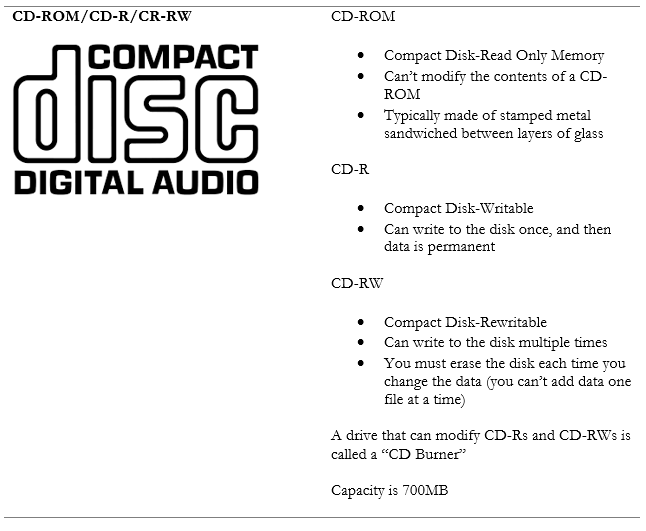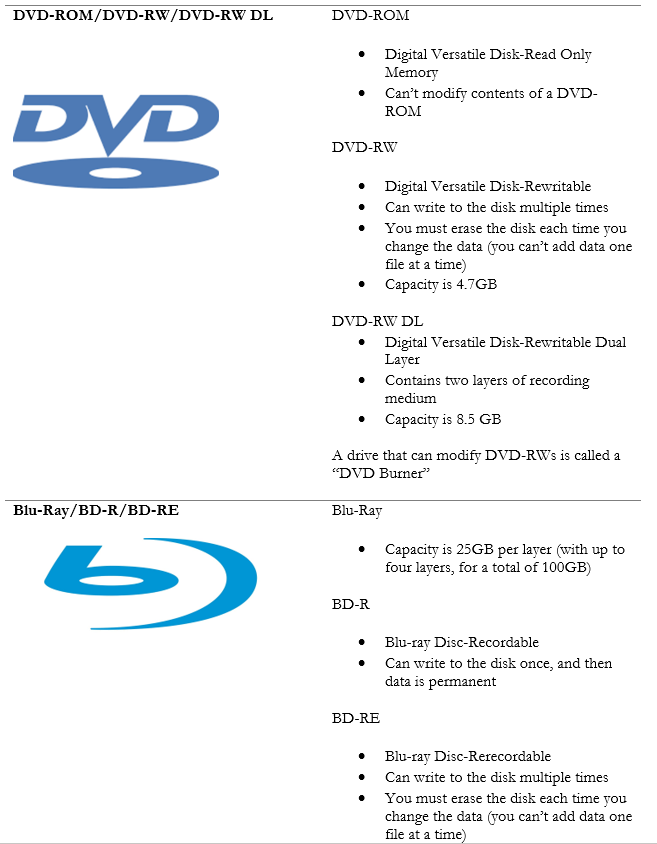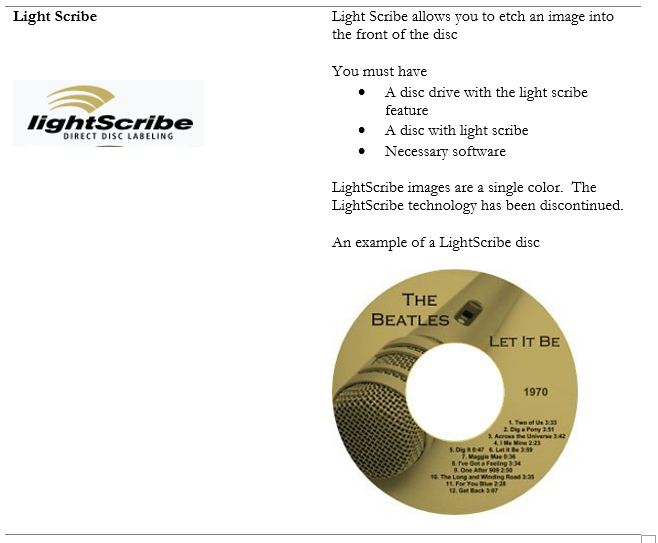3.3 Given a scenario, select and install storage devices.
- Hard Drives
- Speeds
- 5,400 RPM
- 7,200 RPM
- 10,000 RPM
- 15,000 RPM
- Form Factor
- 2.5
- 3.5
- Speeds
- Solid-State Drives
- Communications Interfaces
- Non-Volatile Memory Express (NVMe)
- SATA
- Peripheral Component Interconnect Express (PCIe)
- Form Factors
- M.2
- mSATA
- Communications Interfaces
- Drive Configurations
- Redundant Array of Independent (or Inexpensive) Disks (RAID) 0, 1, 5, 10
- Removable Storage
- Flash Drives
- Memory Cards
- Optical Drives
Hard Disk Drive
How to install a hard disk drive in a PC
- Open the side of the case
- Choose an available internal bay
- Some cases have 3.5” and 2.5” bays
- If you’re installing a 2.5” drive, but only have 3.5” bays, you must install the drive in a 2.5” to 3.5” adapter
- Insert the drive into the bay. Secure with screws if necessary.
- Connect SATA cable from system board to drive
- Connect power cable from PSU to drive
- Close the case
- Power on the computer and install the driver (it may install automatically)
There are three types of hard disk drives
| Magnetic Drive | Contains a spinning magnetic platter Can be noisy and heavy Available in 2.5” and 3.5” sizes Low cost (around $100) Slow speeds Available in sizes of up to 20TB |
| Solid State Drives | Contain no moving parts, only flash memory Produce little noise or heat Available in 2.5” sizes and some other sizes (requires an adapter to install in a 3.5” drive bay) Expensive (around $500) Maximum capacity is 8TBSome can be up to 100TB |
| Hybrid Drive | Magnetic drive with a small solid-state chip The solid-state chip records most commonly accessed data A hybrid drive is the Same size as magnetic drives Low cost, but with improved performance |
Solid State Drives
Solid State drives come in several shapes. Adapters to connect a 2.5” SATA drive to another drive connector are available (for example SATA to M2)
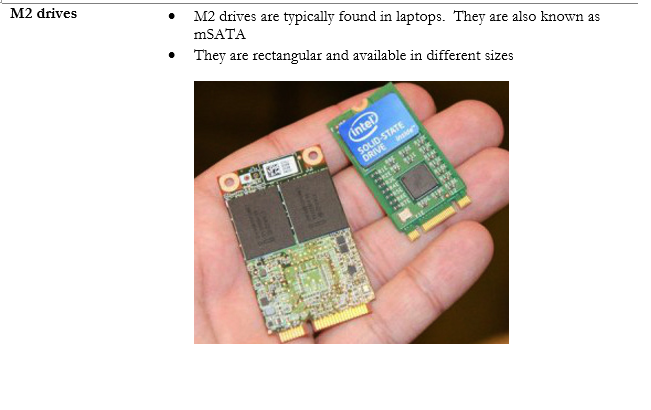
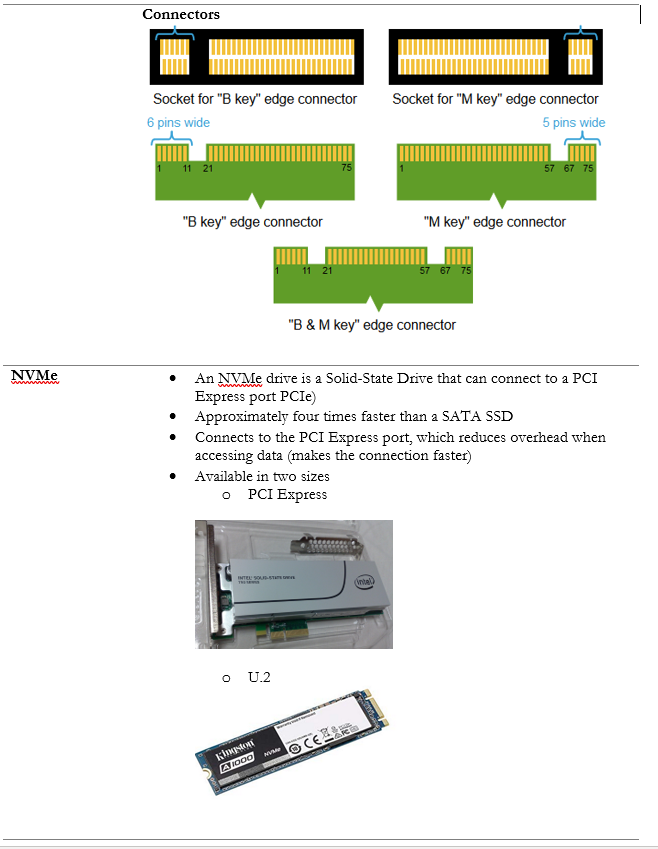
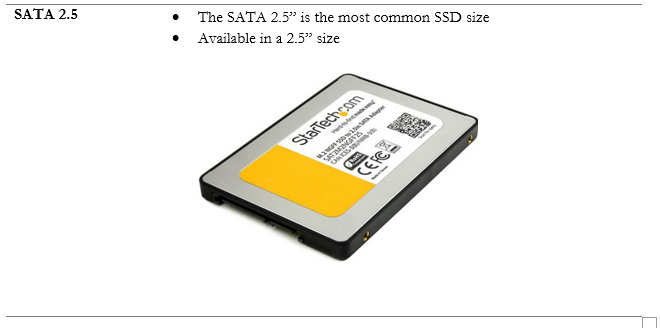
Magnetic Hard Drives – Speeds
A mechanical drive has two main components: a platter that stores data and a needle that reads and writes the data. The platter is always spinning. When a mechanical drive wants to read or write data, it must rotate the platter to the location of the data and move the needle.
The faster the drive spins, the faster it can read and write data. Slower moving drives produce less noise. To save power, drives will slow down when not in use. Some drives contain shock resistance circuitry to protect against damage
The common speeds are
| 5,400rpm | Laptop HDDs and some Desktop HDDs |
| 7,200rpm | High-end Desktop HDDs |
| 10,000rpm | Enterprise Server HDDs |
| 15,000rpm | Enterprise Server HDDs |
Magnetic Hard Drives – Sizes
Magnetic drives are available in several sizes
2.5”
- SATA-based laptops will only fit 2.5” drives
- You can install a 2.5” drive in a desktop 3.5” drive bay, but an adapter is required
3.5”
- Larger and heavier than a 2.5” 3.5” drive and common for desktop computers
Tips for selecting an HDD
- Consider the application
- I recommend that you choose a solid-state drive. The performance is significantly better, and the costs have dropped.
- If the hard drive is being used for gaming, video editing, or another high-performance application then you must consider an HDD with a high rotational speed or a Solid-State Drive.
- If the hard drive is being used for an enterprise application, consider a SAS drive.
- I recommend that you choose a solid-state drive. The performance is significantly better, and the costs have dropped.
- Consider the budget
- Magnetic drives cost approximately $100, while solid state drives cost between $100 and $1000. Enterprise SAS drives can cost over $1000.
- Drives are always on sale, and you can get good deals on SSDs.
- Magnetic drives cost approximately $100, while solid state drives cost between $100 and $1000. Enterprise SAS drives can cost over $1000.
- Consider the capacity
- How much storage space do you require? Buy a drive with adequate space. Buy more space than you need. You will fill it up quickly.
- How much storage space do you require? Buy a drive with adequate space. Buy more space than you need. You will fill it up quickly.
- Consider the computer
- Does the computer BIOS / UEFI support the type of drive that you want to install? NVMe drive technology is not supported by older BIOSs.
- Does the computer have space to install the drive? If it’s a desktop, does it have an available 3.5” or 2.5” drive bay? If it’s a laptop, it might only have space for one or two drives. You may want to install more than one HDD if you can – perhaps an expensive SSD for your applications and a cheaper magnetic drive for your data.
- Does the system board have the correct connector? For example, does it have a PCIe slot for an NVMe drive?
- Does the computer BIOS / UEFI support the type of drive that you want to install? NVMe drive technology is not supported by older BIOSs.
Memory
Memory cards are typically used in cameras and phones. A memory card can be read by an internal or external card reader. A memory card will typically have an external switch to convert it from “read only” to “read/write”.
Adapters are available so that you can insert a micro/mini-SD card into a device that doesn’t have an SD Card reader, such as this USB SD Card reader.

There are several types of cards
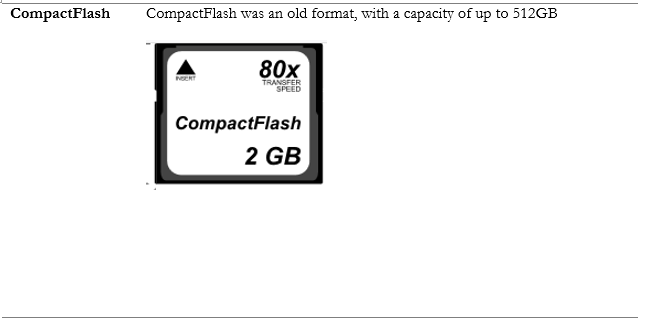
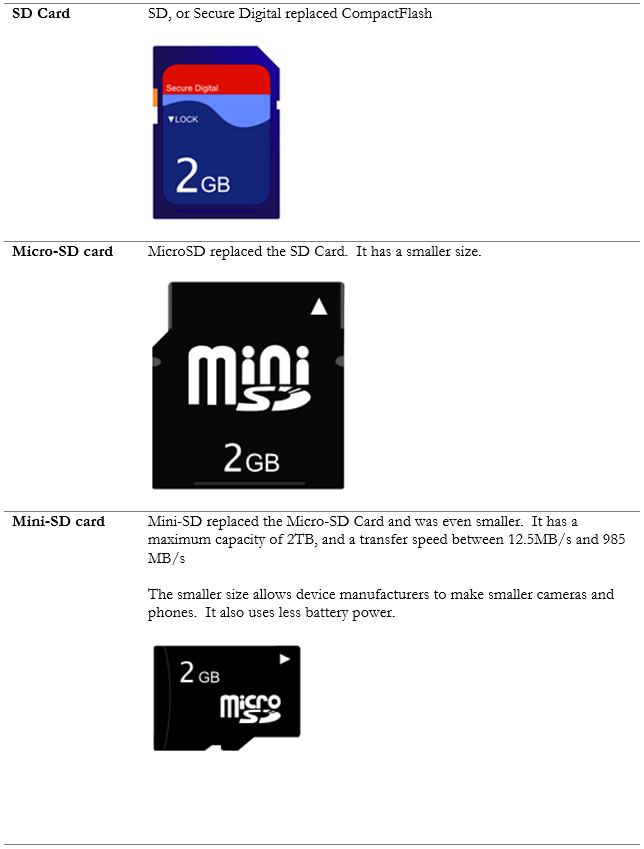
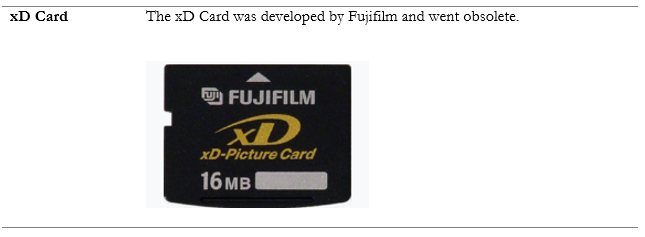
When selecting a card, consider
- Form factor. A device (camera, phone, etc.) will only have a connector for one type of card. You will typically be limited by the type of connector. You will probably be buying a mini-SD card.
- Capacity. Select a card with adequate capacity.
- Speed. Cards have different recording speeds. A device such as a video camera will require a card with a fast recording speed.
RAID
RAID stands for Redundant Array of Independent Disks. RAID is a technology that allows us to install multiple hard disk drives and let them act as one giant hard disk drive. It improves performance, it increases storage capacity, and it provides redundancy (the failure of a single disk does not result in data loss).
RAID is fault-tolerant (in most cases)
- The data is split over multiple disks in the array
- If one disk in the array fails, then the data is not lost
- Disks are typically hot swappable (we can remove a failed disk from the computer while it is powered on and replace it with a new disk). The computer will automatically rebuild data on the new disk.
It requires a RAID controller to manage the drives. The RAID controller can be a physical hardware controller, or a software controller. A hardware controller is better.
When you install multiple drives without a controller, it is called JBOD or Just a Bunch of Disks (no RAID). Let’s look at the different types of RAID.
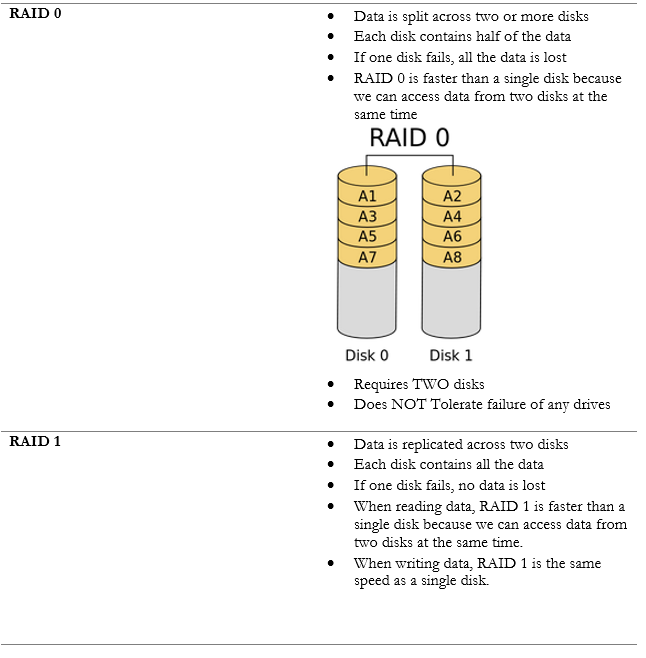
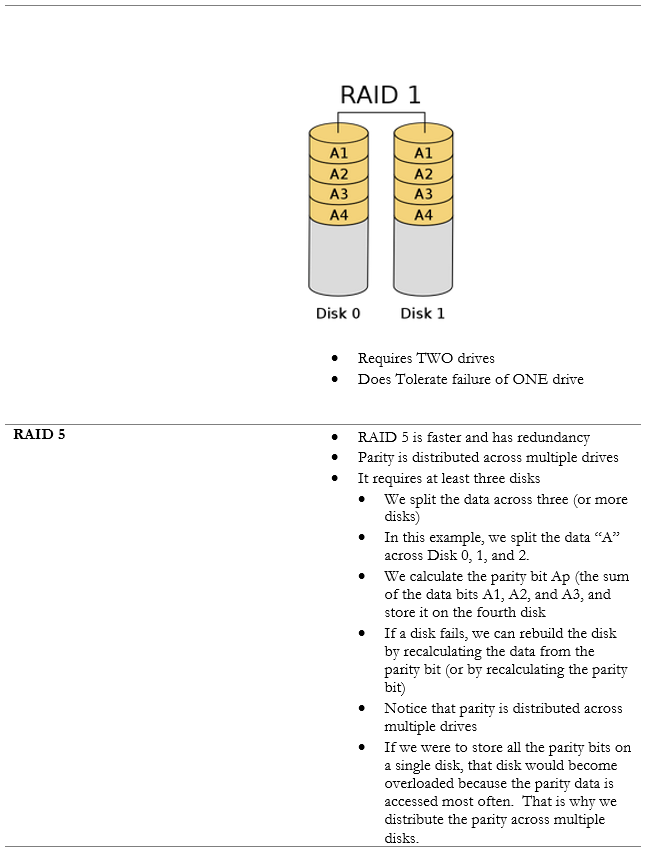
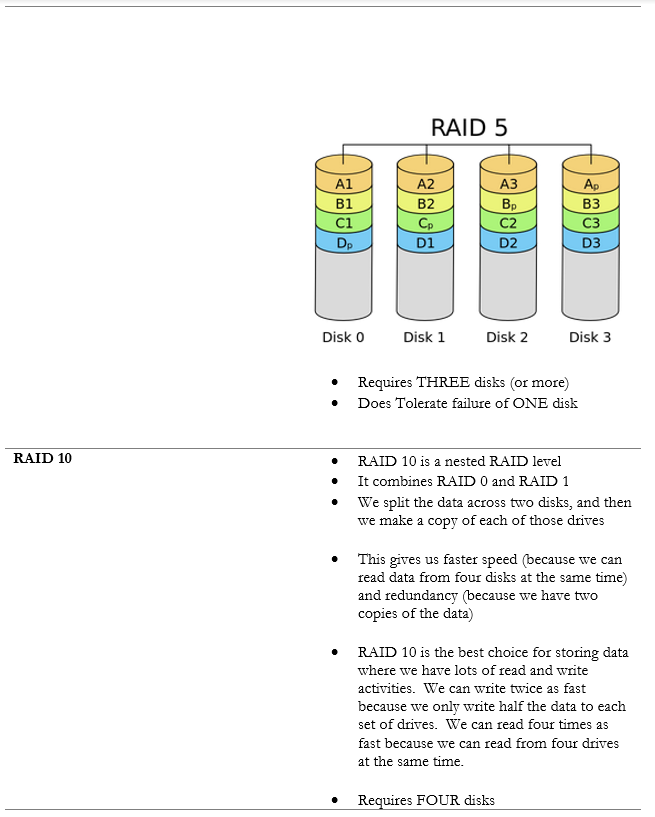
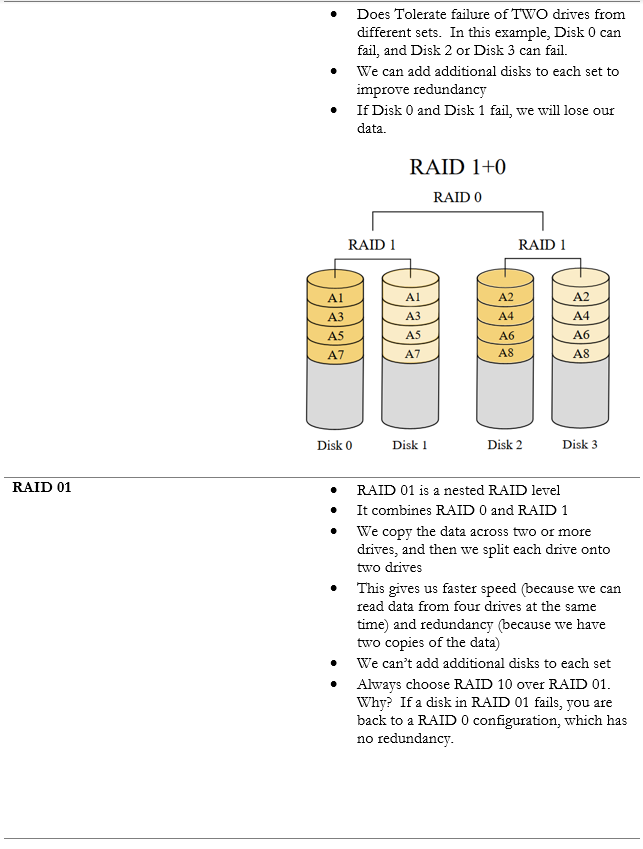
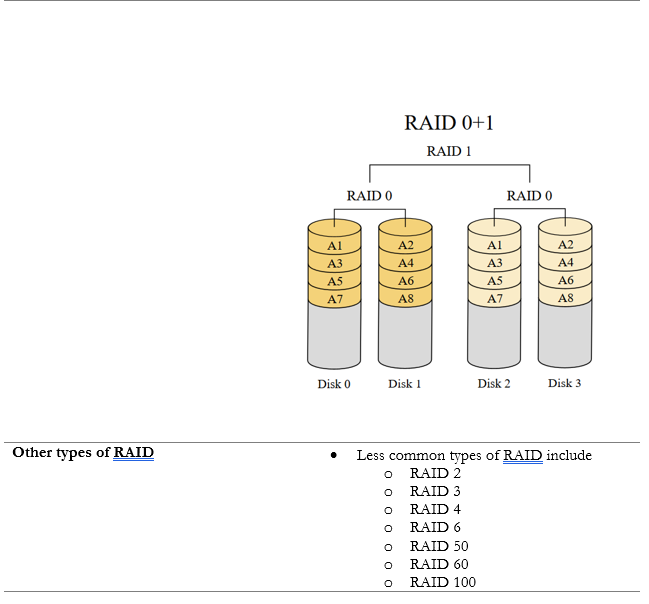
Optical Drives
The last type of storage medium we will cover is the optical drive. Optical drives have lost popularity and cannot be found on most new computers.
How to install an optical drive in a desktop PC
- Choose an available drive bay (typically 3.5”)
- Open the side of the case
- Insert the drive into the bay. Secure with screws if necessary.
- Connect SATA cable from system board to drive
- Connect power cable from PSU to drive
- Close the case
- Power on the computer and install the driver (it may install automatically)
An optical disc is read by a laser. Choose a drive that is compatible with the media you want to record on and/or read. There are several types of media.