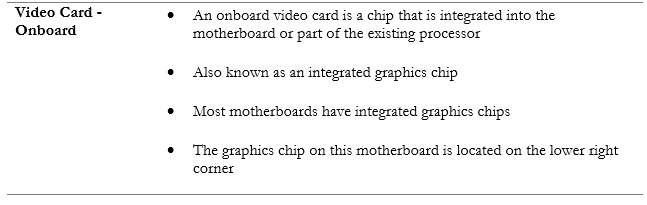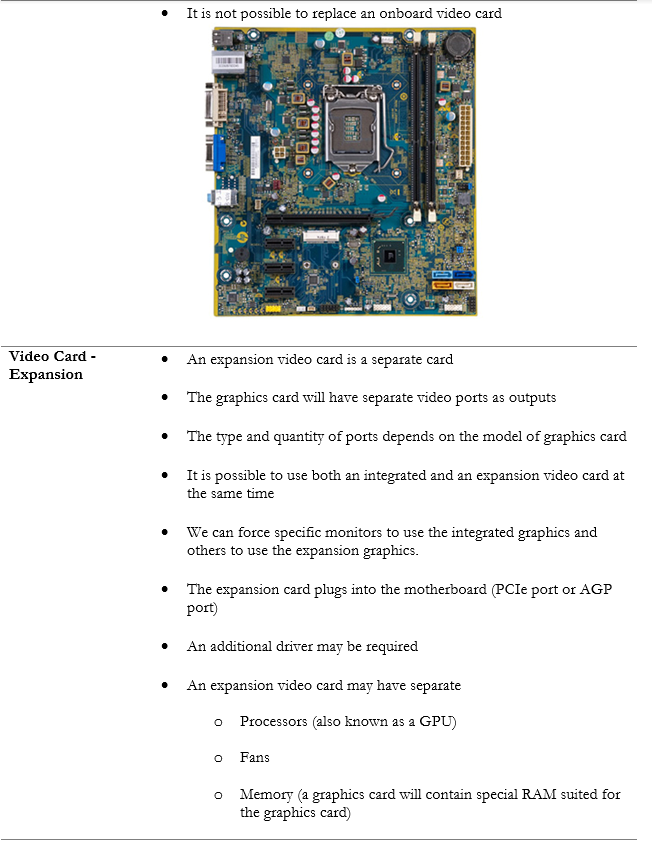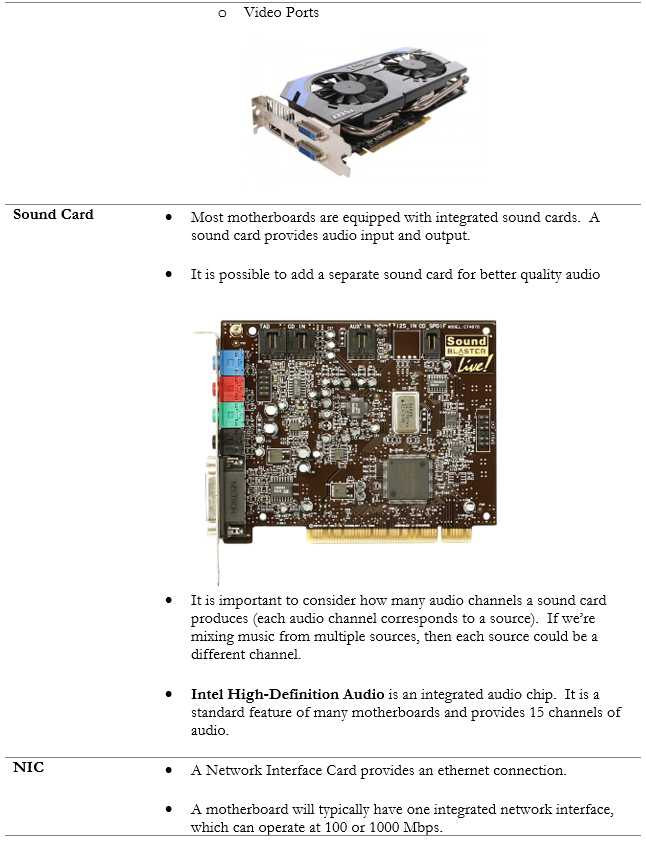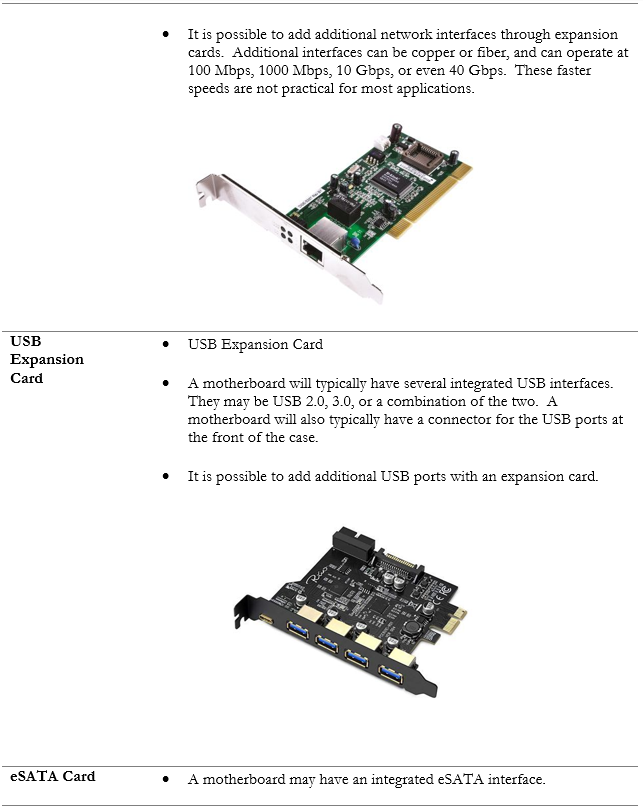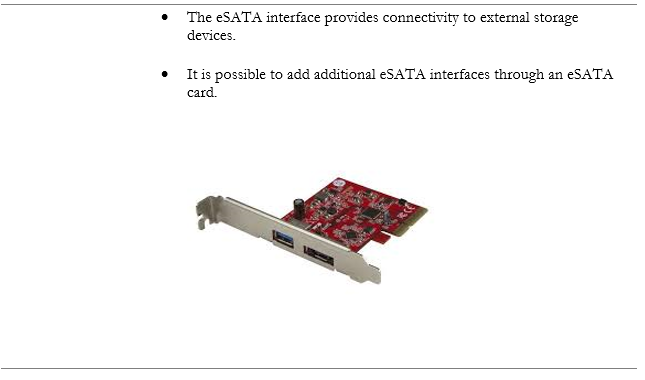3.4 Given a scenario, install and configure motherboards, central processing units (CPUs), and add-on cards.
- Motherboard Form Factor
- Advanced Technology eXtended (ATX)
- Information Technology eXtended (ITX)
- Motherboard Connector Types
- Peripheral Component Interconnect (PCI)
- PCI Express (PCIe)
- Power Connectors
- SATA
- eSATA
- Headers
- M.2
- Motherboard Compatibility
- CPU Sockets
- Advanced Micro Devices, Inc (AMD)
- Intel
- Server
- Multisocket
- Desktop
- Mobile
- CPU Sockets
- Basic Input / Output System (BIOS) / Unified Extensible Firmware Interface (UEFI) Settings
- Boot Options
- USB Permissions
- Trusted Platform Module (TPM) Security Features
- Fan Considerations
- Secure Boot
- Boot Password
- Encryption
- TPM
- Hardware Security Module (HSM)
- CPU Architecture
- x64 / x86
- Advanced RISC Machine (ARM)
- Single Core
- Multi Core
- Multithreading
- Virtualization Support
- Expansion Cards
- Sound Card
- Video Card
- Capture Card
- NIC
- Cooling
- Fans
- Heat Sink
- Thermal Paste / Pads
- Liquid
Motherboard Chipset
The Chipset is a controller chip that allows the processor to talk to all the connected computer peripherals (keyboard, mouse, monitor, etc.). In older computers, there were many separate controller chips (keyboard controller, mouse controller, etc.).
The Chipset in most modern computers is a single control chip that integrates all the software from the separate controller chips. Each chip has a codebook to understand how to speak to the different peripherals. For example, the keyboard controller has a codebook that understands how to speak to the keyboard, what key was pressed, or whether a key was held down for a long period of time.
The BIOS allows the motherboard to communicate with all the different peripherals even before the operating system boots up. The BIOS contains some code that allows it to communicate with the different peripherals. This code is stored in the ROM (Read Only Memory).
Motherboard Form Factor
Motherboards are available in different standard shapes and sizes. Each standard shape is known as a form factor. The form factor includes
- Motherboard dimensions
- Number of slots for components
- Location of screw holes
- Type of power connector
Motherboard sizes and screw holes

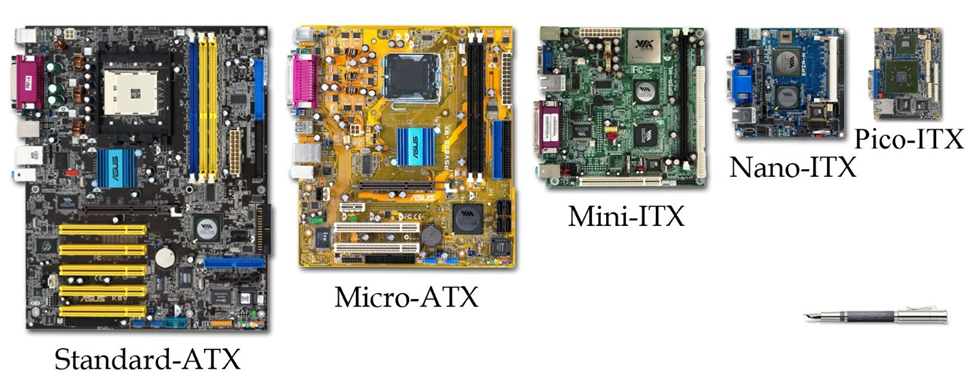
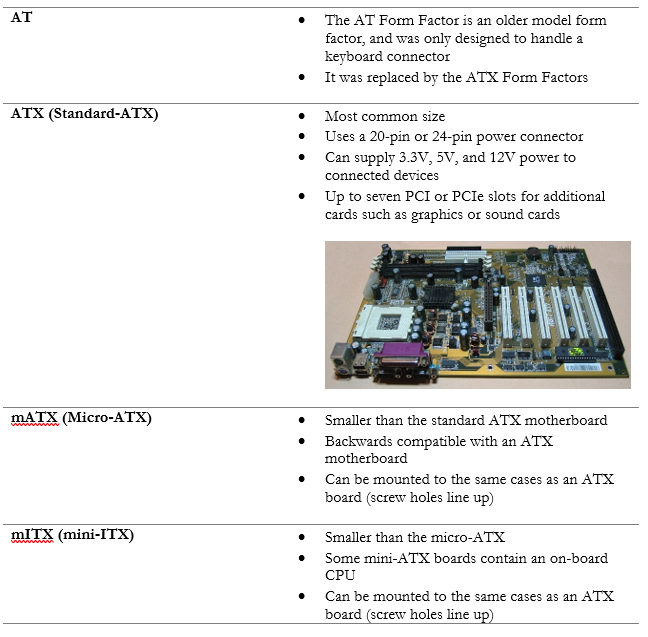
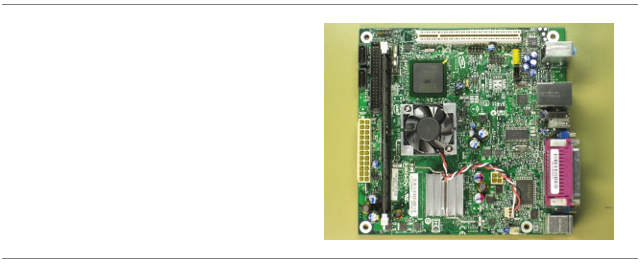
Another standard set of motherboard form factors is the ITX standard. They are designed to operate without a cooling fan, which is good for computers that are in areas that don’t tolerate noise (such as a home theater system). Most ITX motherboards use the same power connector as the ATX motherboards.
Below are standard sized ITX motherboards
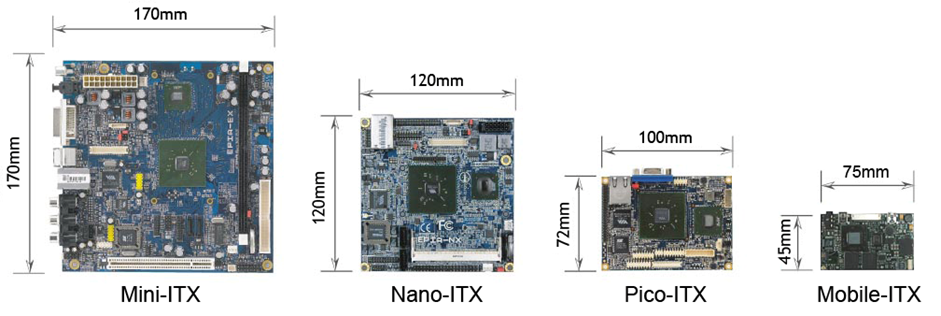
Image courtesy of VIA Gallery from Hsintien, Taiwan
How to install a motherboard
- Place motherboard in case and line up the screw holes on the motherboard with the screw holes in the case
- Insert screws and tighten
- Connect appropriate cables (power, peripherals)
- Install other components such as the RAM and processor
Motherboard Connector Type
Each motherboard will have several types of connectors, which we can use to add additional components. Let’s look.
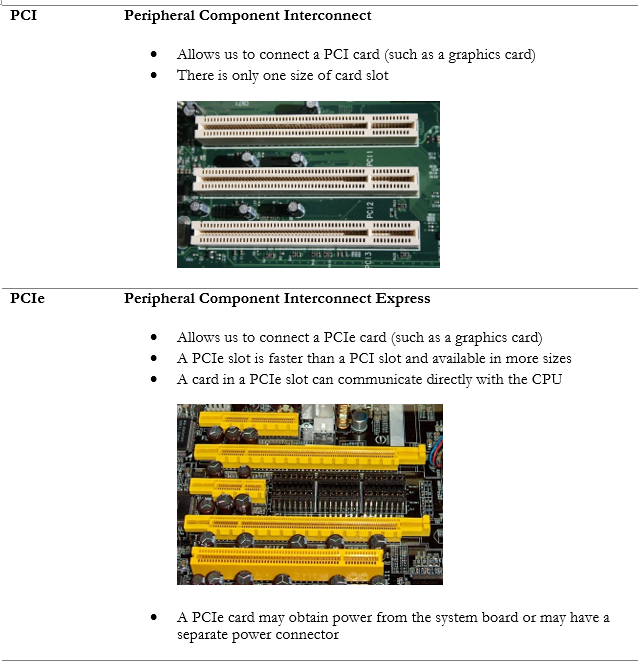
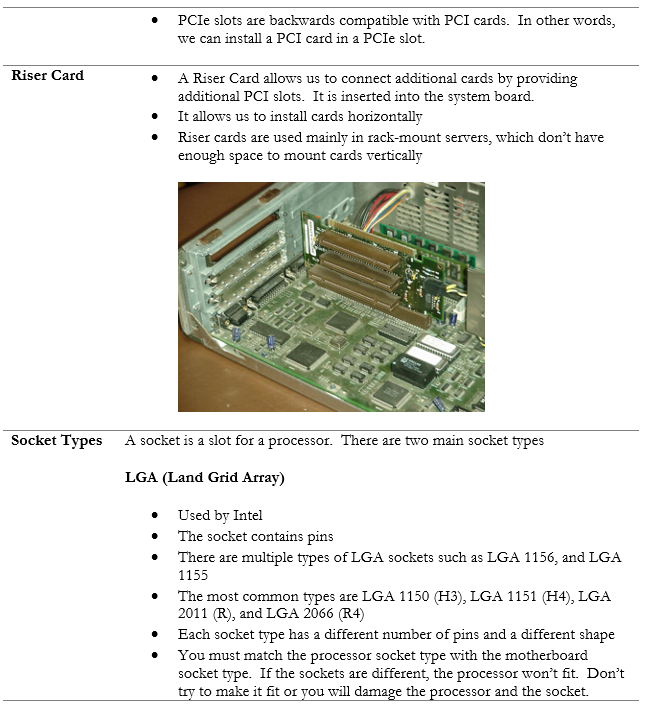

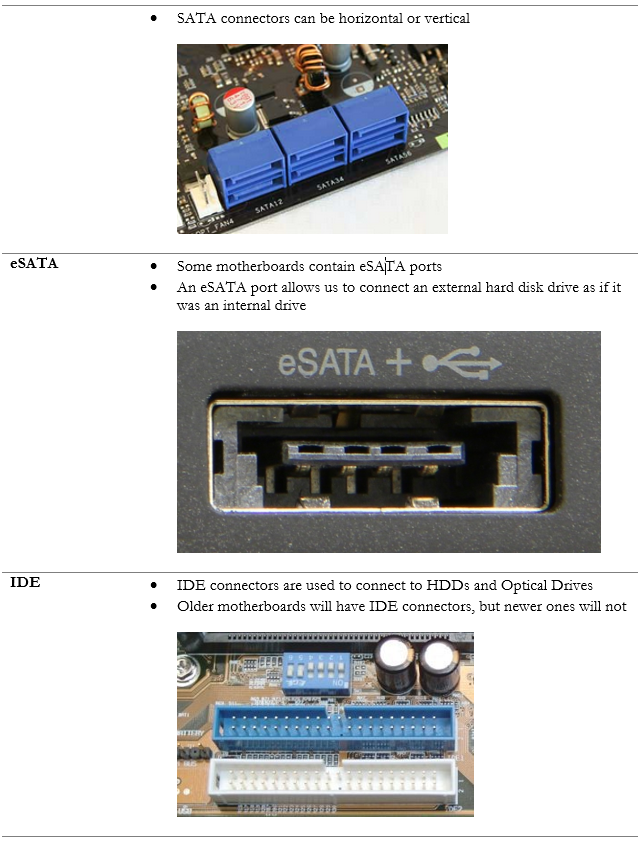
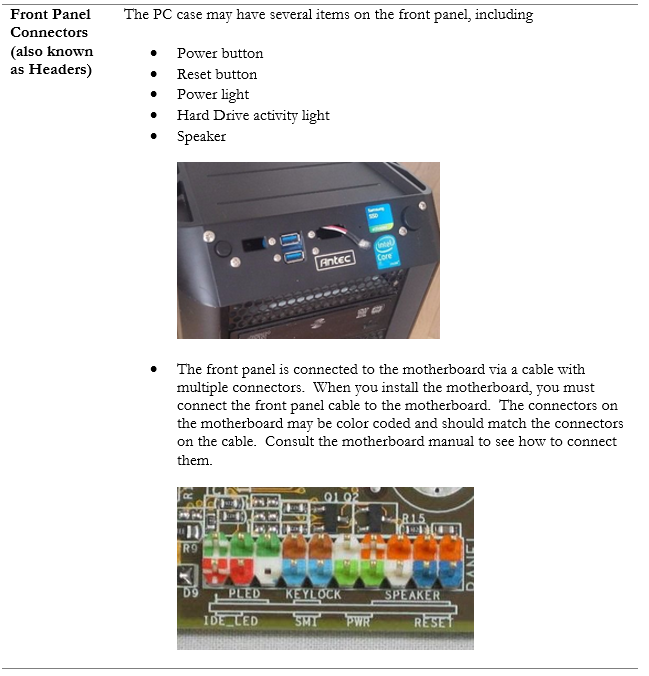
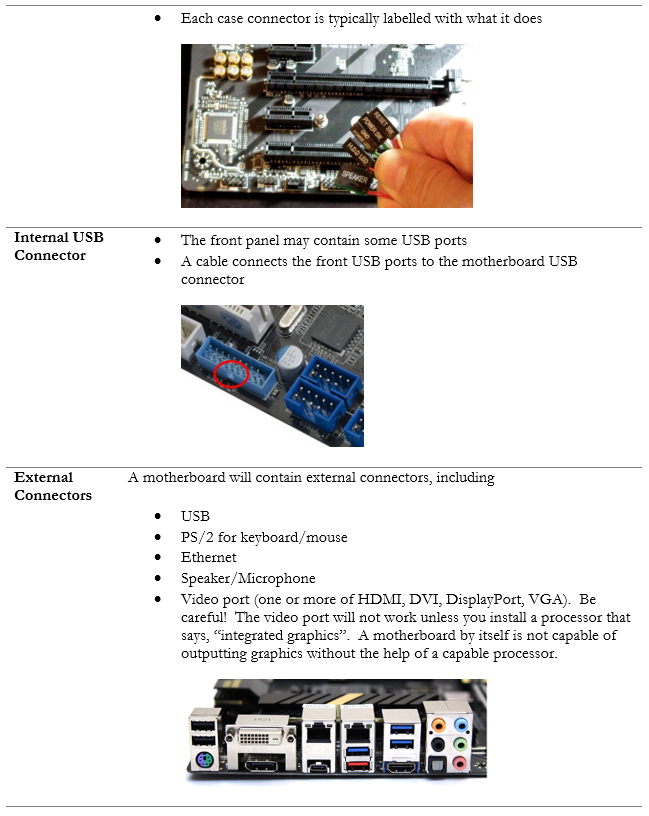
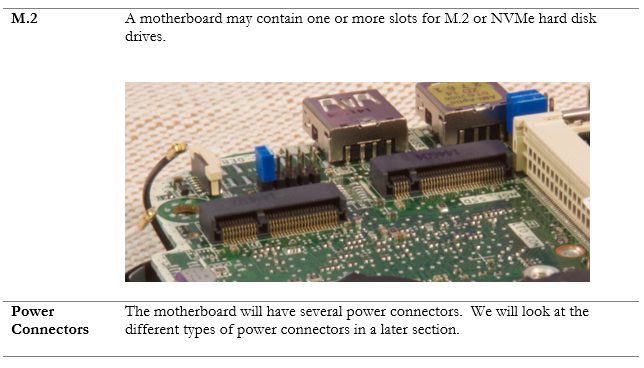
BIOS Features
The BIOS, or Basic Input Output System is the core software in the motherboard, which allows it to communicate with all the hardware. The BIOS has several options
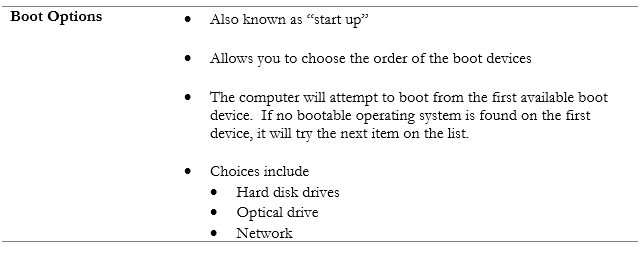
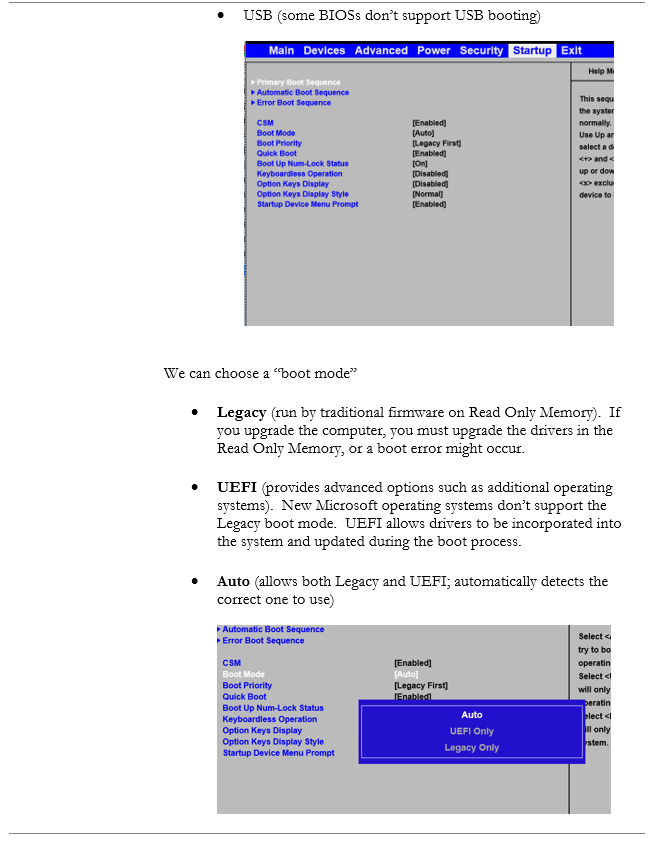
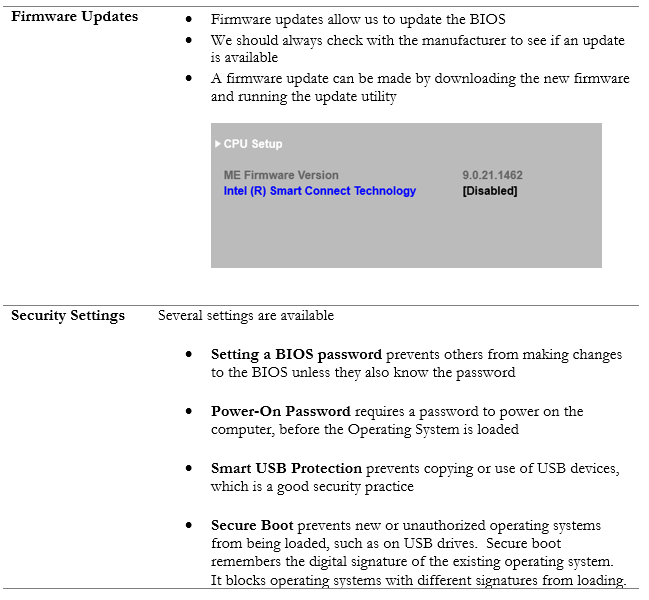
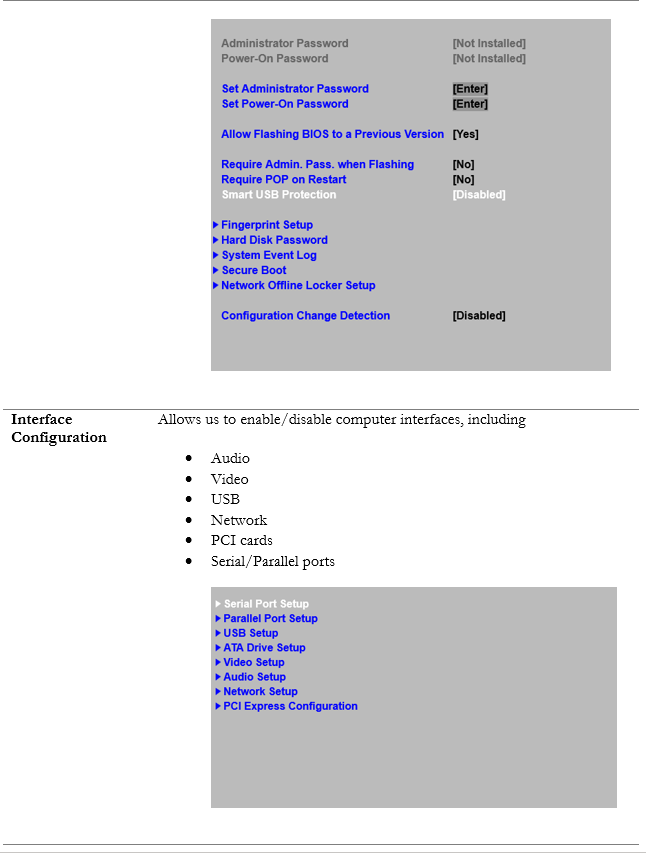
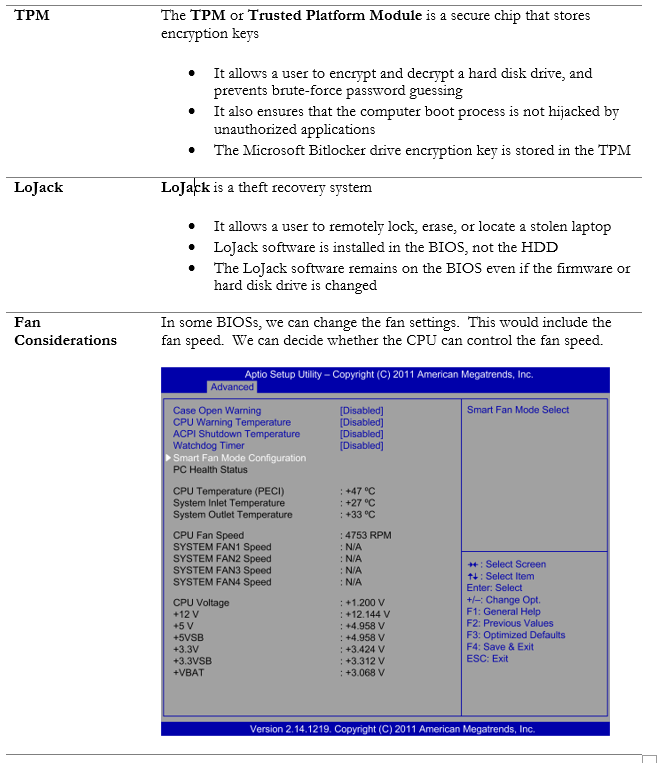
UEFI
A UEFI, or Unified Extensible Firmware Interface was developed to replace the BIOS. The advantages of a UEFI are
- We can boot from partitions that are over 2TB in size
- We can boot from many different scenarios, including a network
- We can support both 32-bit and 64-bit environments
A hard disk drive is divided into sections called sectors. The first sector is the boot sector. When a computer turns on, the BIOS checks the boot sector. It takes the code in the boot sector and copies it into the RAM. The boot sector contains instructions to launch the operating system.
In the UEFI system, we do not have a boot sector. Instead, we have a boot manager. The boot manager contains instructions, which are stored by the UEFI’s memory. These instructions tell the UEFI how to load the operating system. The UEFI can automatically detect an operating system. This allows us to boot the computer from an operating system on a USB flash drive, or over the network.
CMOS Battery
The CMOS battery allows the BIOS to store settings and keep an accurate real-time clock, even when the computer is powered off. It has a lifespan of approximately three years. If the computer fails to keep an accurate time, the battery is probably dead and should be changed.

CPU Features
Some features of a CPU are summarized in the following table.
| Single Core | A processor chip with a single processor, is considered to have a “single core”. It can run one task/thread at a time |
| Multi Core | A processor chip with multiple processors is called a multi core Having multiple cores allows the processor to execute multiple tasks/threads at the same time Many processors will have a “dual core” or two processing units The advantage of having a multi-core processor, as opposed to multiple single-core processors, is that the signals travel faster between the cores To take advantage of this functionality, the operating system and software must be written to handle multi-core processors |
| Virtualization | Virtualization allows a single processor to act as multiple processors at the same time We must enable virtualization in the BIOS for it to work Virtualization support is required to run a virtual machine or a hypervisor Virtualization allows a processor to isolate data from tasks received from the different virtual machines |
| Hyperthreading | For each physical core, hyperthreading allows the processor to create two virtual cores When hyperthreading is enabled, the operating system will send instructions addressed to each virtual core The performance improvement is application dependant |
| CPU Speeds | The CPU speed tells us how many instructions per second a processor can handle Also known as the ‘clock rate’ The clock rate is not an accurate measurement of speed unless you are comparing two processors of the same model Other factors affect processing speed, including the number of cores, hyperthreading technology, the type of application in use, and the architecture of the processor |
| Overclocking | Overclocking is the process of forcing a processor to run at a faster clock rate than was originally intended The default clock rate is set by the manufacturer, considering the amount of heat generated and the amount of power consumed Overclocking causes a processor to use more power and generate more heat When overclocking, consider -Providing adequate cooling (a processor that is overclocked could overheat, causing permanent damage) -Providing adequate power (the system board may not be able to provide enough power to run a processor at a faster speed than intended) -System stability (a processor that is overclocked may cause errors) |
| Integrated GPU | An Integrated Graphics Processing Unit allows the processor to handle graphics processing, instead of using a separate GPU System RAM is used for graphics memory |
CPU Architecture
How does a CPU o perform calculations, receive information, and transmit information?
We can start with the External Data Bus or EDB. The Bus is a set of eight wires. An electrical signal on a wire represents a “1” bit, and a lack of electrical signal represents a “0” bit. The signals from the eight wires make up one byte.
The computer can send a signal over the EDB, which the CPU can read, or the CPU can send a signal over the EDB, which the computer can read.
The Clock Wire also connects the computer to the CPU. When the computer sends a signal over the Clock Wire, the CPU understands that there is a byte of information on the EDB, and it reads the EDB.
The computer and the CPU communicate through a specific set of instructions. The Memory Controller Chip takes data from the RAM and passes it to the CPU through the EDB. The Memory Controller Chip can access data from any portion of the RAM.
CPUs can slow their speed down. This is known as throttling. A CPU can throttle itself so that it uses less power. This is common in mobile equipment such as laptops and tablets. A CPU can also slow down if it overheats. This is known as thermal throttling.
When you execute a program, the instructions from that program are broken down into smaller pieces of data known as Threads.
The CPU stores common data and instructions in the Cache. The physical storage location of the Cache is the Static RAM (SRAM).
- The built-in Cache on the CPU is known as the L1 Cache
- Most motherboards have a separate Cache, known as the L2 Cache
- There may even be an L3 Cache
- When looking for instructions, the CPU checks the L1, then the L2, then the L3. L1 is the smallest and fastest Cache, and L3 is the largest and slowest.
Processor Types
| AMD | AMD and Intel both make good processors They have most of the market share There are differences in the processors, but products tend to change over time |
| Intel | Intel produces processors for desktops, laptops, and other devices Main Intel product line -i3 processor: dual-core, 4MB cache -i5 processor: quad-core, doesn’t support hyperthreading, 6MB cache -i7 processor: quad-core. supports hyperthreading, 8MB cache -i9 processor: designed for high performance computing |
| ARM | ARM or Advanced RISC Machine processors are used in consumer electronics such as phones, tablets, multimedia players Processors are smaller and use less power |
How many processors do you have?
- A desktop motherboard will usually have a socket for one processor
- A server motherboard may have one, two, or four sockets. When a server motherboard has multiple sockets, each socket will have designated RAM slots.
- A laptop or smart phone motherboard will not usually have a removable processor. The processor will be a permanent part of the board.
Computer Cooling
Computers generate heat and need to cool down. What are some technologies that we can use?
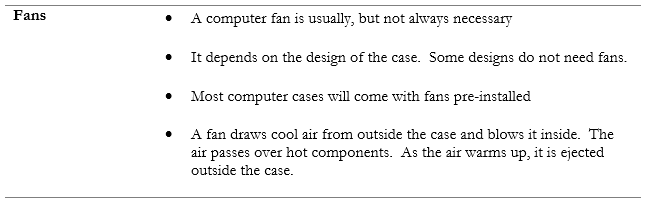
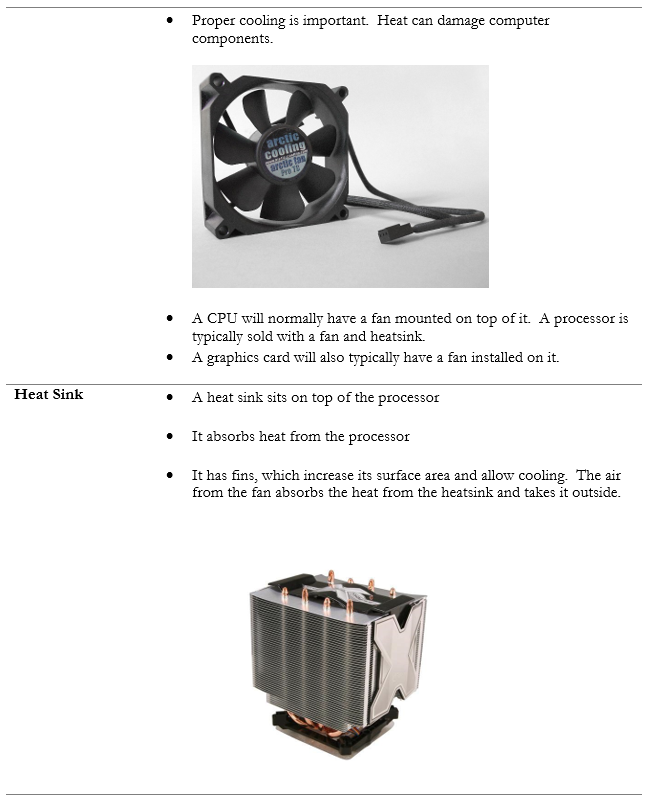
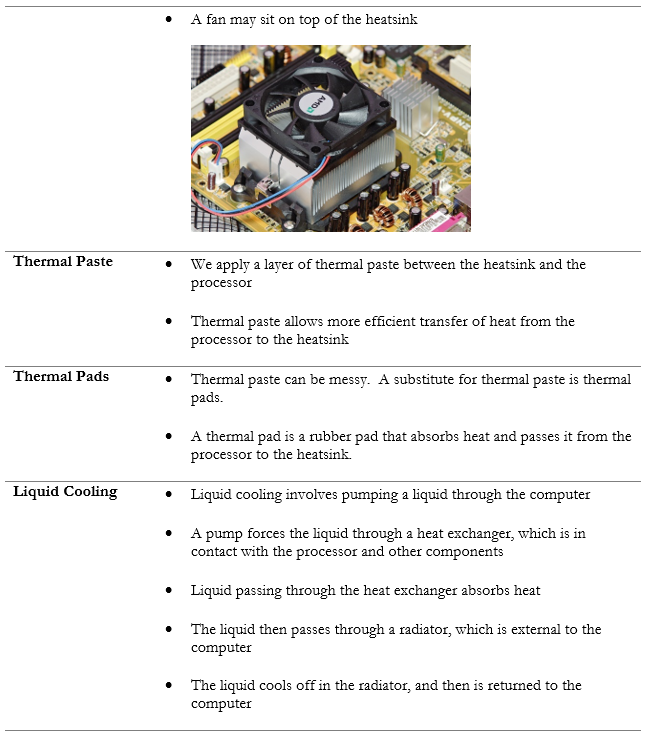
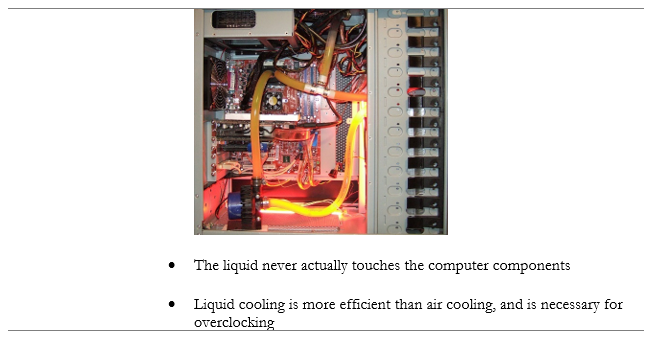
Expansion Card
There are several other cards that can be added to the system board.